Power Automate Copy SharePoint Page Content to another page in another site
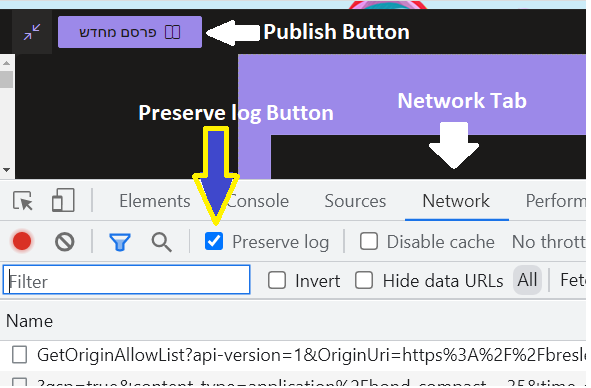
This step is part for the large post Duplicate Sharepoint Online Subsite with all Site Contents and Page[s] - Power Automate But can be used individually. The process is simple, in modern pages they did it so when you save/publish your page they send an ajax request with all the content, so you can just copy all that content and make your own HTTP with that content to update the desired page. After this you can browse this additional content 1 - copy page and add it to navigation 2 - edit the content that you copy This is a 3 part tutorial 1 - get the data for page content 2 - prepare some data on item created (trigger) 3 - checkout / save / publish page Part 1 - get the data for page content 1. Open browser and go to your template page (page you want to copy) 2. Edit page 3. Open develpopers tools (F12) and go to Network tab 4. Check the "Preserve log button" 5. Save/Publish the page 6. In the filter write "save" 7. Click View Source to change the date from par...

